Chapter 4: Deploy ECS Fargate
Chapter Objectives
In this chapter, you will learn how to deploy dockerized frontend and backend applications pushed to ECR using Amazon ECS Fargate – a serverless container service on AWS.
Step 1: Create ECS Cluster
- Access AWS Console → find ECS
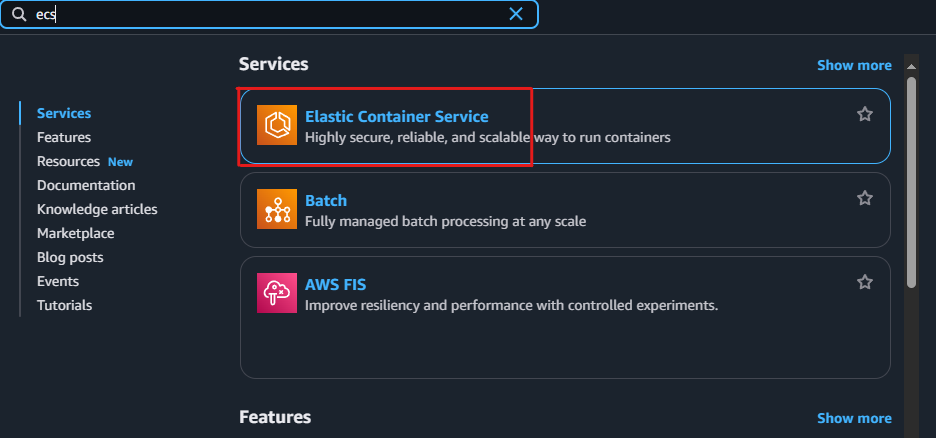
- Select Clusters → click Create Cluster
- Choose cluster type:
Networking only (Fargate) - Name:
workshop-cluster-81 - Click Create
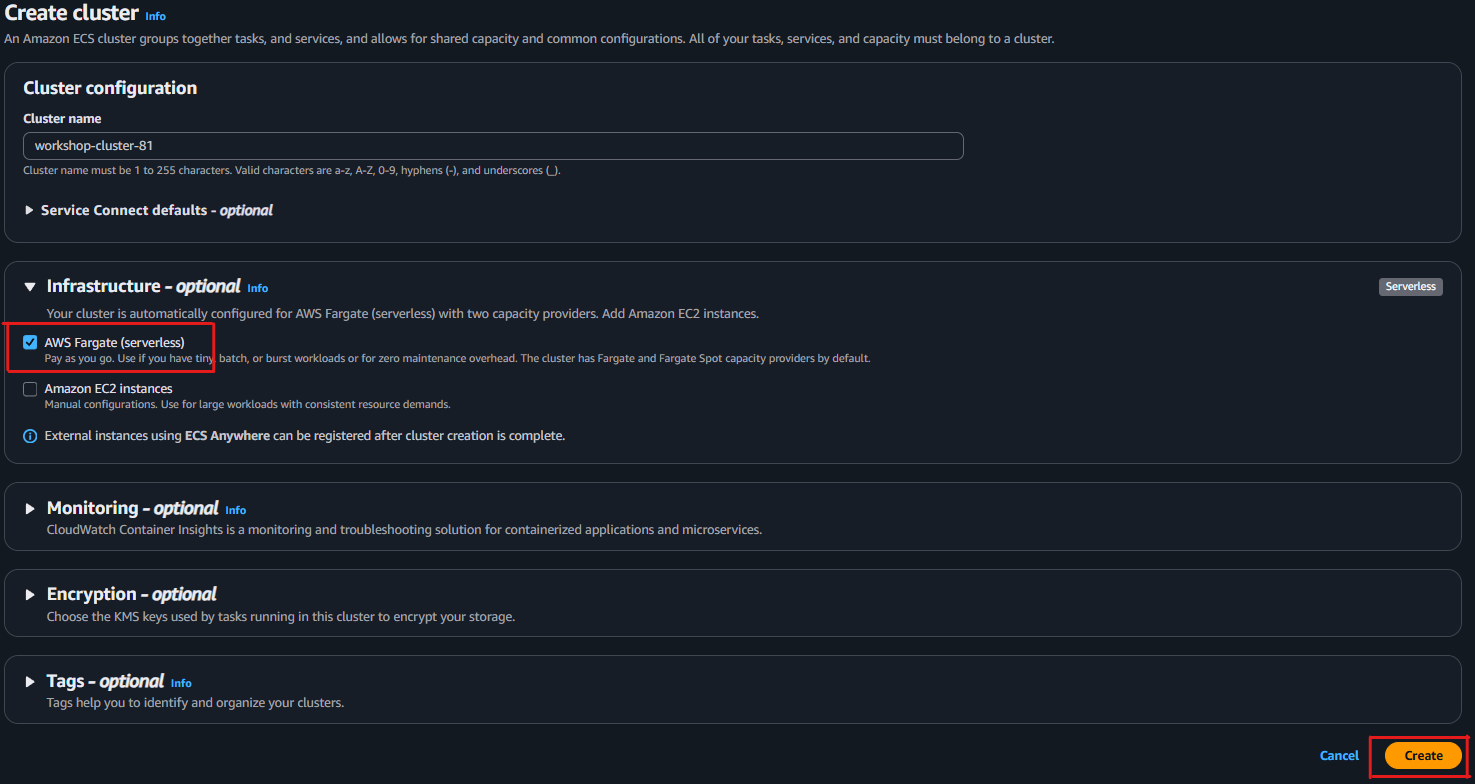
✅ The cluster will have no EC2 instances because you’re using Fargate (serverless).
Step 2: Create Task Definition
You need to create 2 task definitions – one for frontend and one for backend.
2.1. Frontend Task
- ECS → Task Definitions → Create new Task Definition
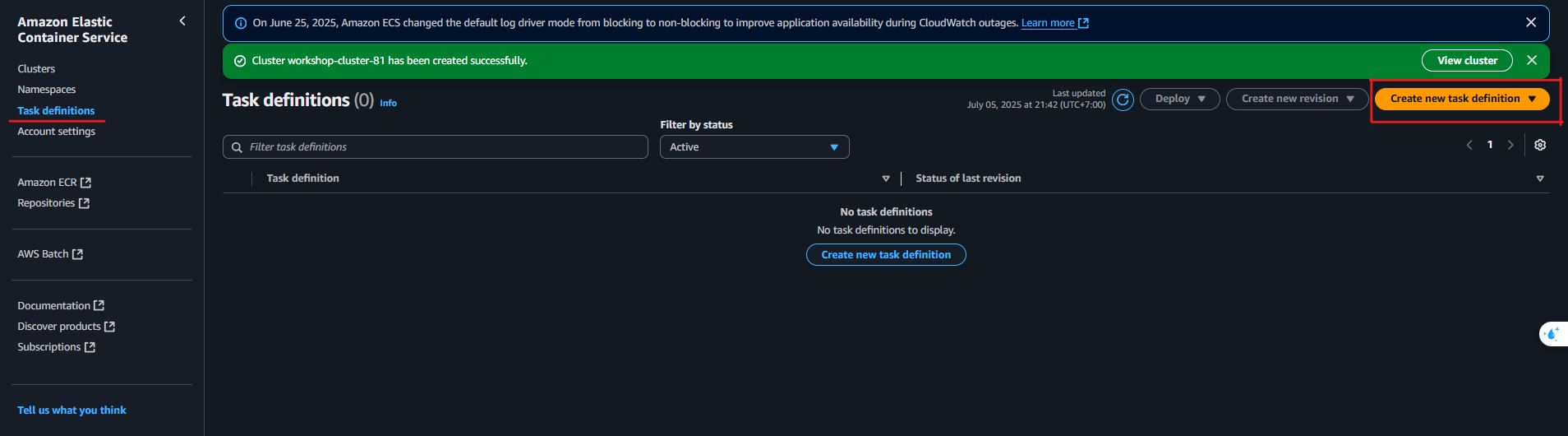
- Launch type:
Fargate - Task name:
frontend-task - CPU:
0.5 vCPU, Memory:1 GB
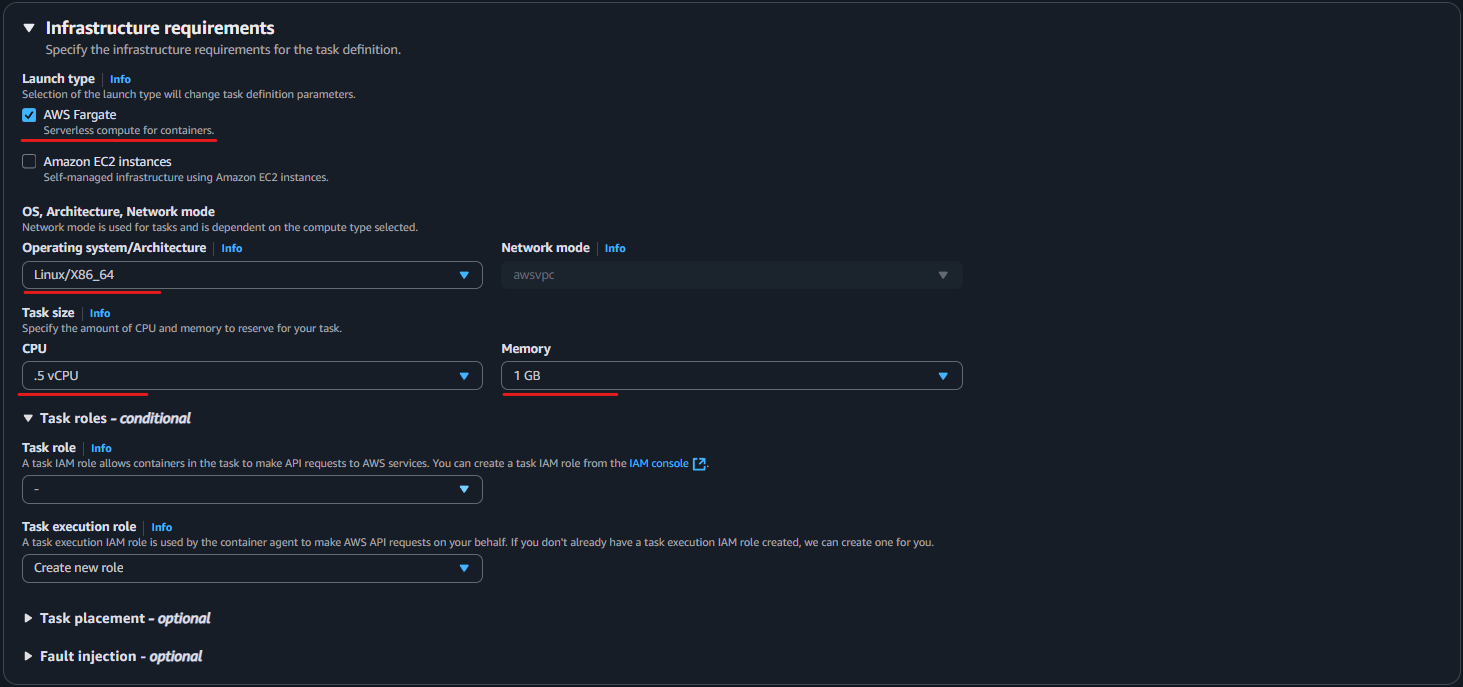
-
Click Add container:
- Container name:
frontend - Image URI:
<AWS_ACCOUNT_ID>.dkr.ecr.<AWS_REGION>.amazonaws.com/frontend-app:latest - Port mappings:
80
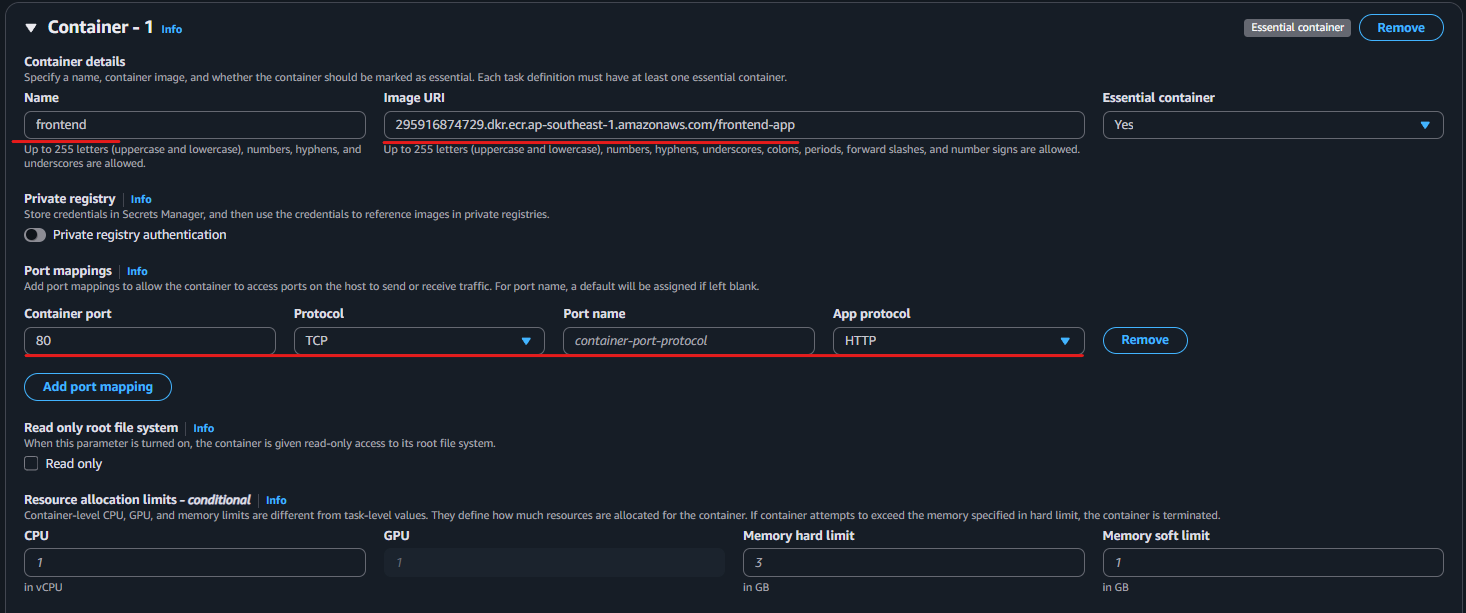
- Container name:
-
Click Create
2.2. Backend Task
Repeat the above steps with:
- Task name:
backend-task - Container name:
backend - Image URI: <AWS_ACCOUNT_ID>.dkr.ecr.<AWS_REGION>.amazonaws.com/backend-app:latest
- Port mappings:
3000
✅ Successfully created backend-task and frontend-task.
Step 3: Create VPC and Networking
If you don’t have a suitable VPC, create one following these steps:
- Access VPC → Create VPC
- Name:
workshop-vpc, CIDR block:10.0.0.0/16 - Create 2 subnets:
- Subnet 1:
10.0.1.0/24– Public - Subnet 2:
10.0.2.0/24– Private
- Create Internet Gateway → attach to
workshop-vpc - Update Route Table:
- Public Route Table: route 0.0.0.0/0 to Internet Gateway
- Assign this route table to Subnet 1
⚠️ Only frontend needs internet access (public subnet). Backend can be placed in private subnet.
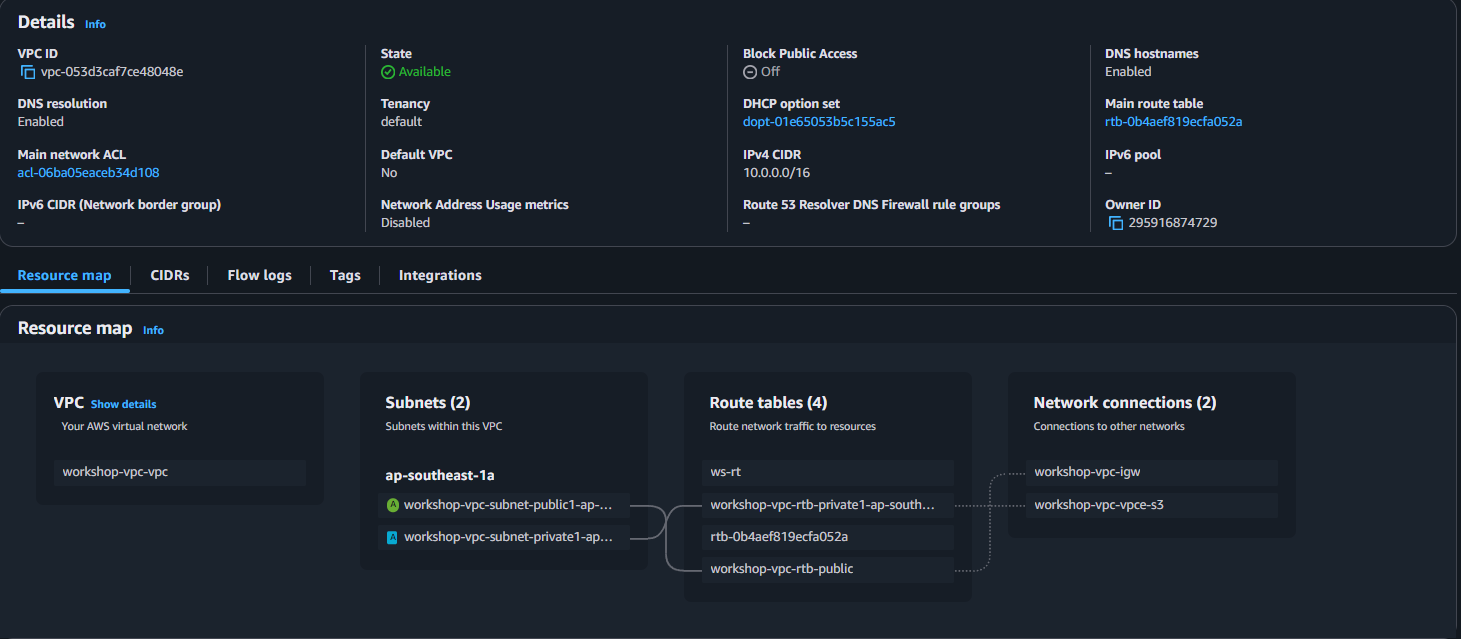
Step 4: Create Security Group
- Go to EC2 → Security Groups → Create Security Group
- Name:
frontend-sg, description:Allow HTTP - Inbound rules:
- Type: HTTP
- Port: 80
- Source: 0.0.0.0/0
- Outbound: keep default (Allow all)
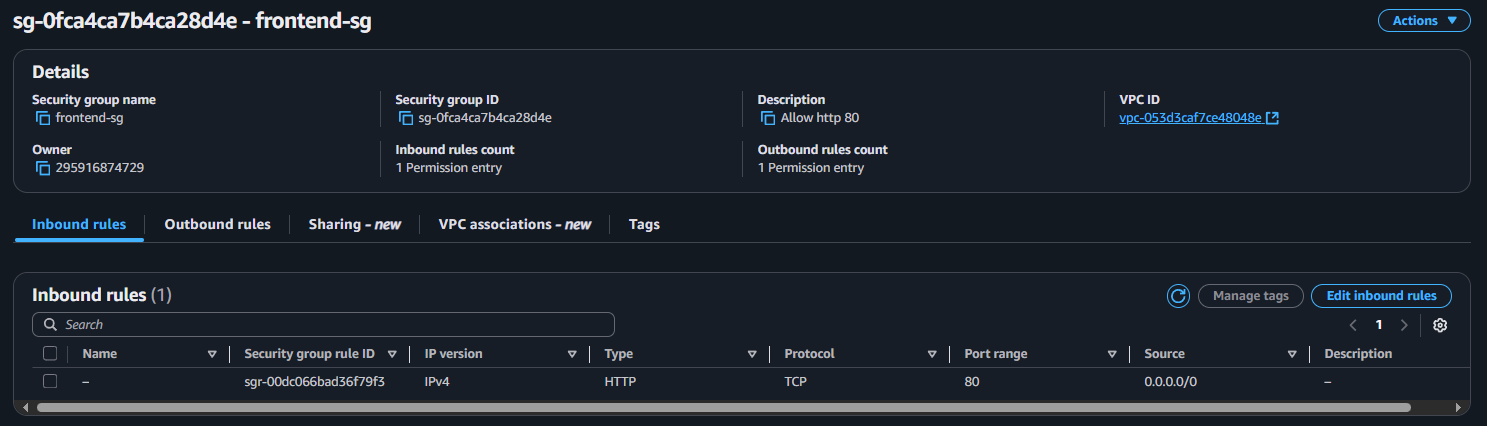
Create additional backend-sg:
- Inbound:
- Type: Custom TCP, Port 3000
- Source:
frontend-sg(select from group list) - Outbound: default
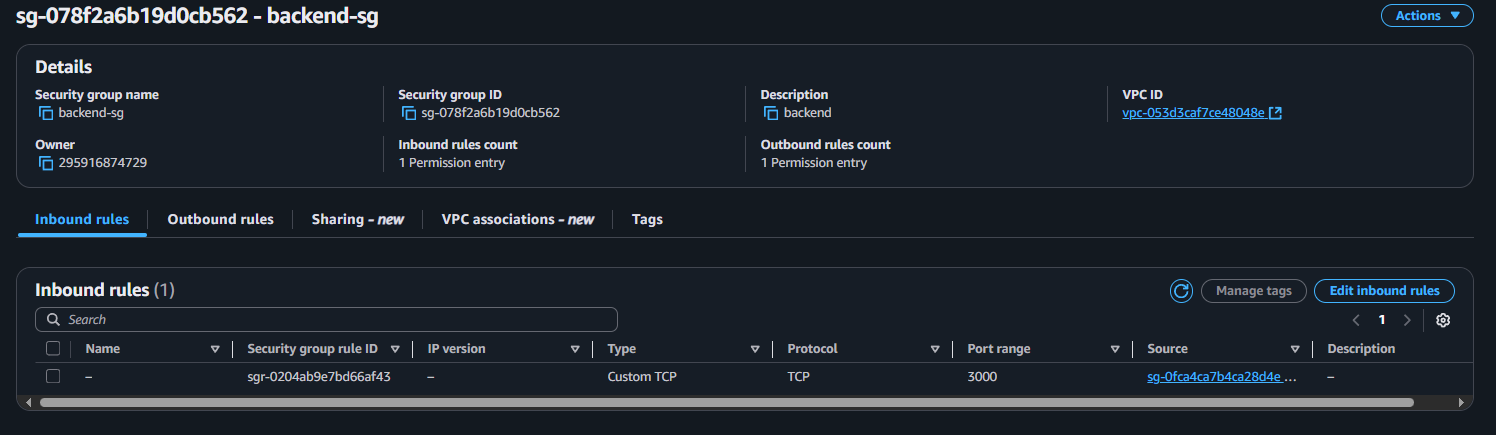
Step 5: Create ECS Service (run containers)
5.1. Create Frontend Service
- Go to ECS →
workshop-cluster - Select Services tab → Create
- Fill information:
- Launch type:
Fargate - Task definition:
frontend-task - Service name:
frontend-service - Number of tasks:
1 - Cluster VPC: select
workshop-vpc - Subnet: select public subnet
- Security Group: select
frontend-sg - Check Enable public IP
- Launch type:
- Click Create Service
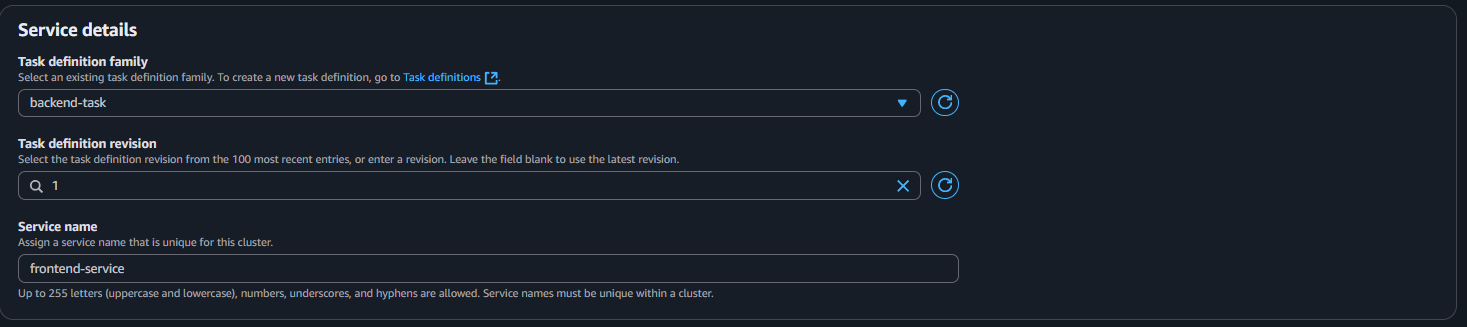
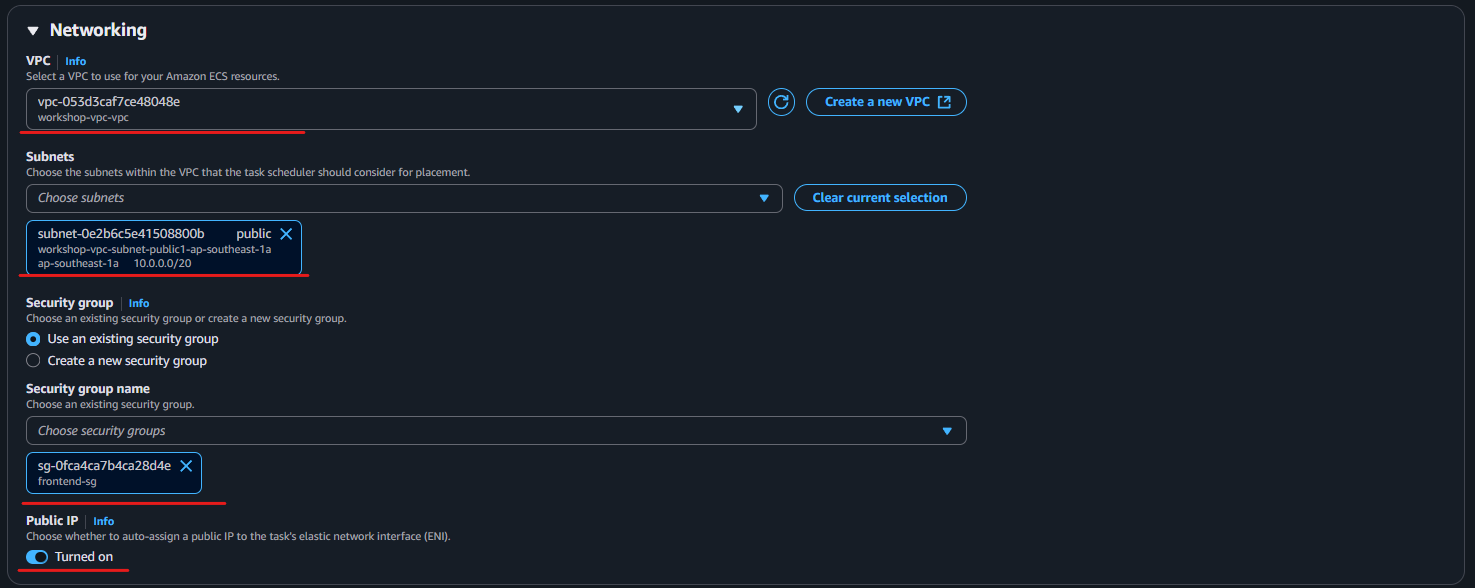
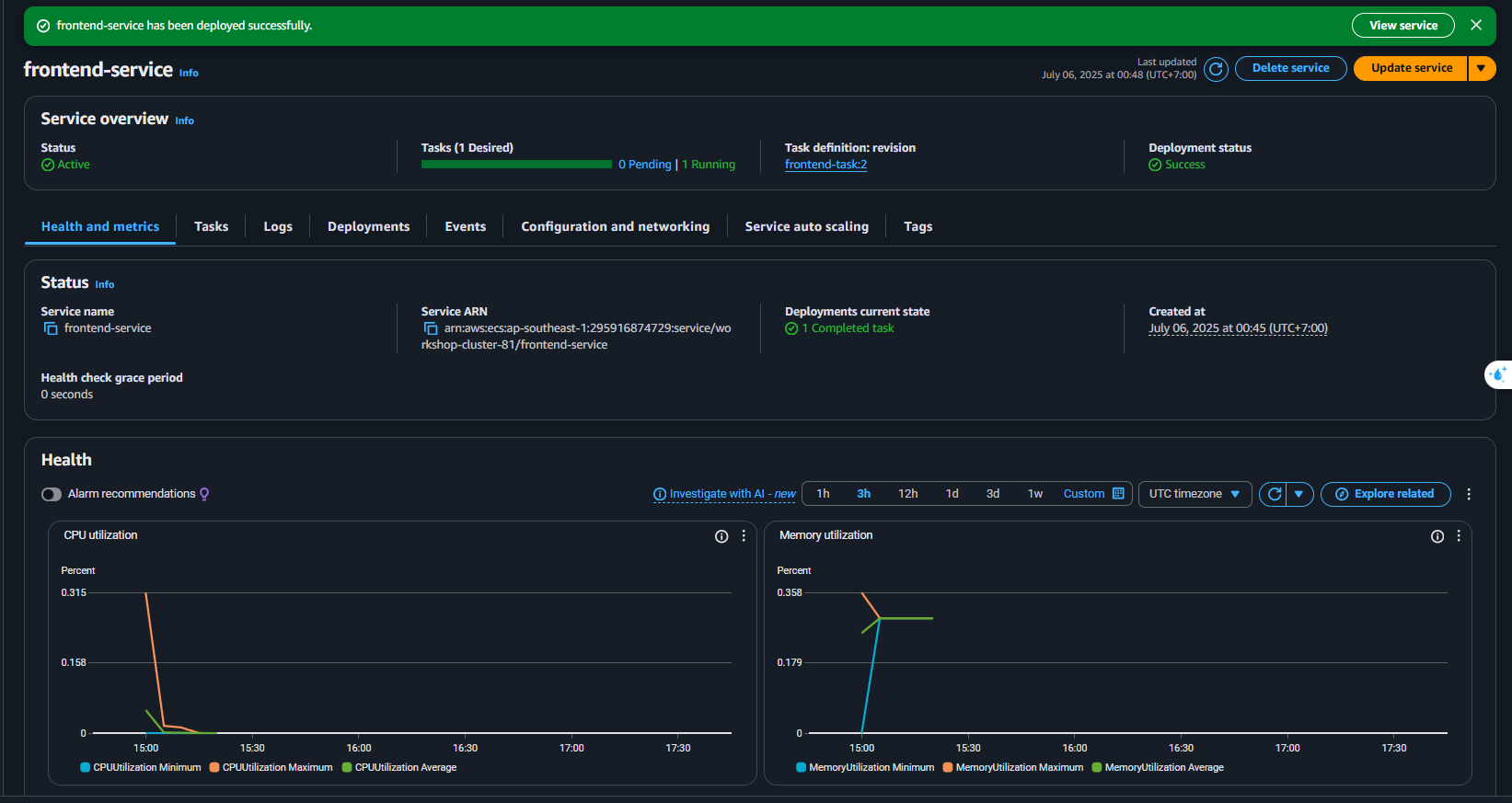
5.2. Create Backend Service
Repeat the above steps with:
- Task:
backend-task - Subnet: select private subnet (or public if needed for simple demo)
- SG:
backend-sg - No public IP needed if not calling directly from browser
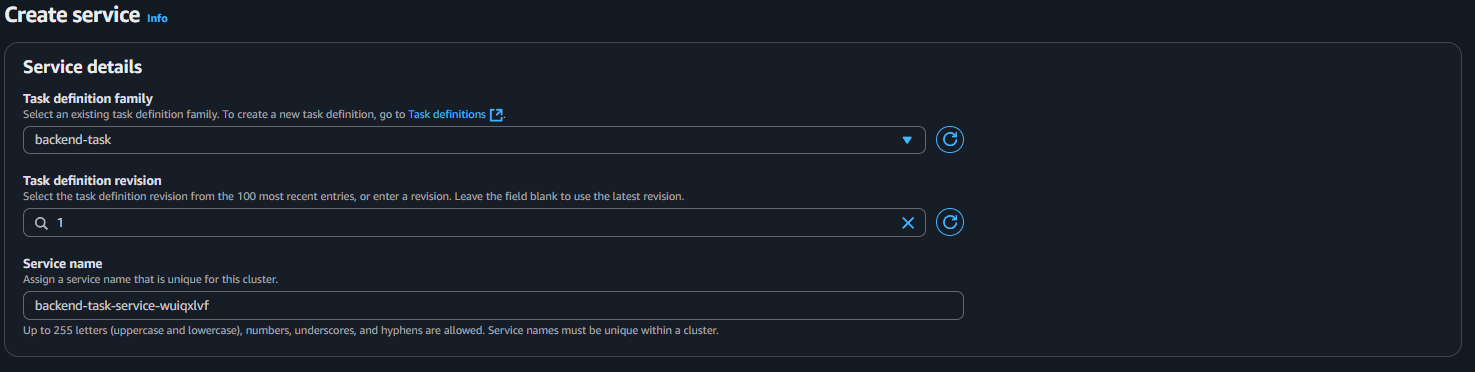
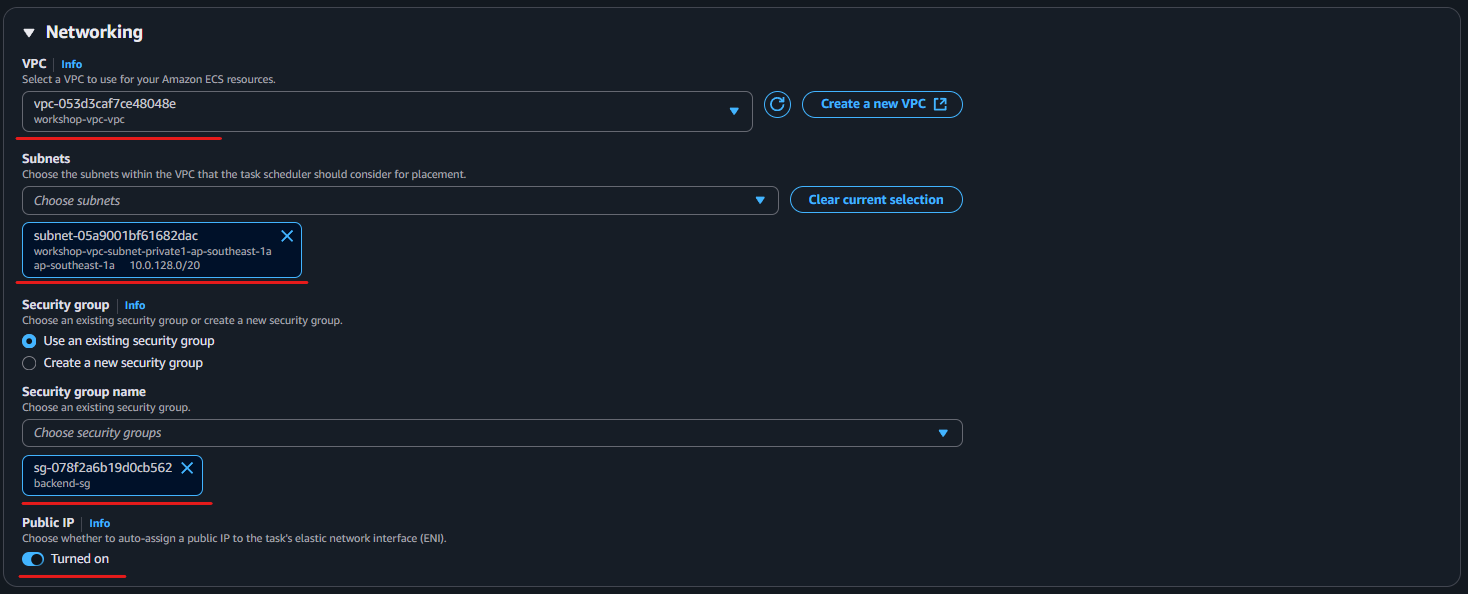
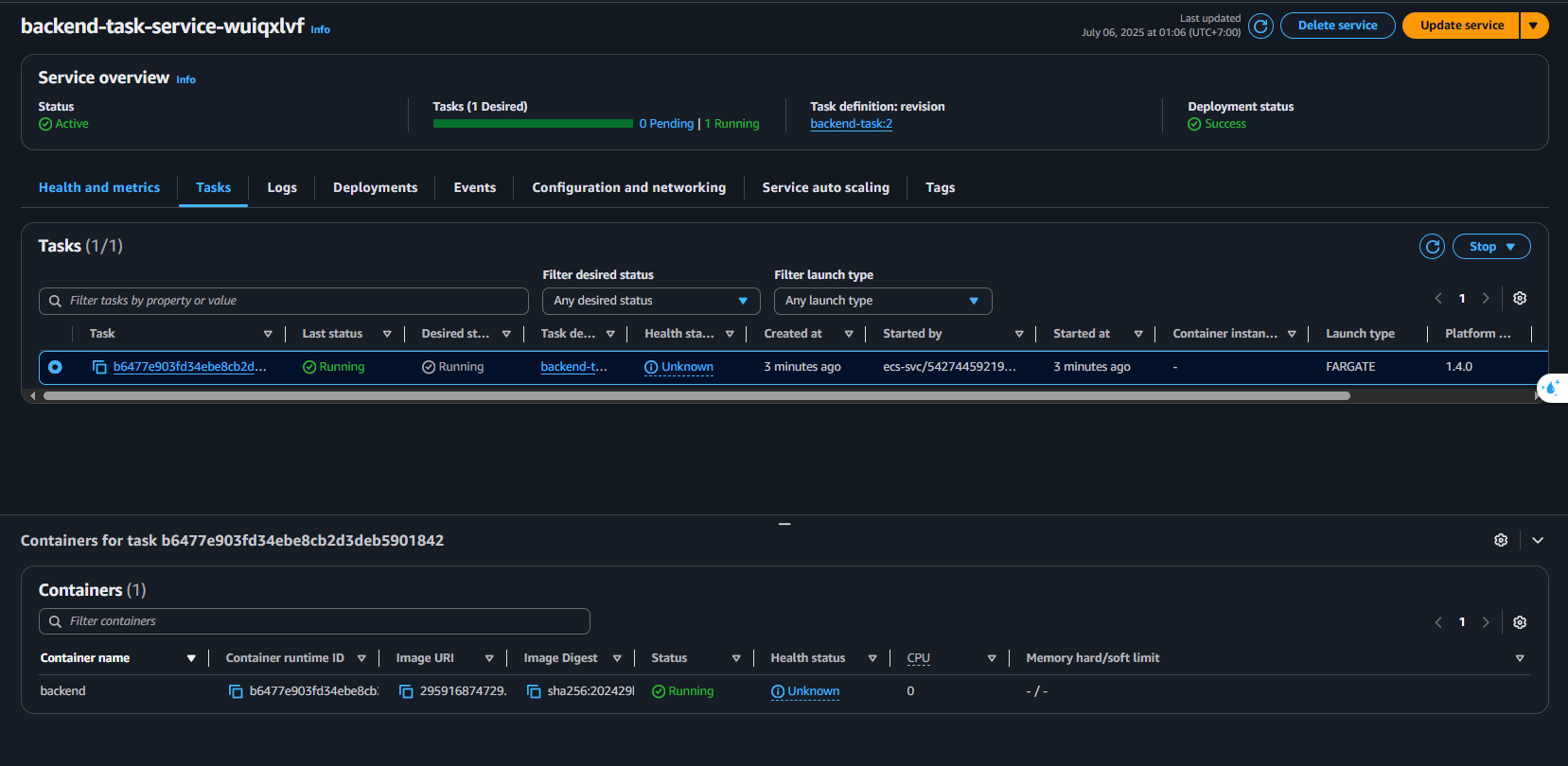
Check deployment
After creation:
- ECS will run 2 tasks in 2 services.
- Go to ECS > Clusters > Tasks to check RUNNING status
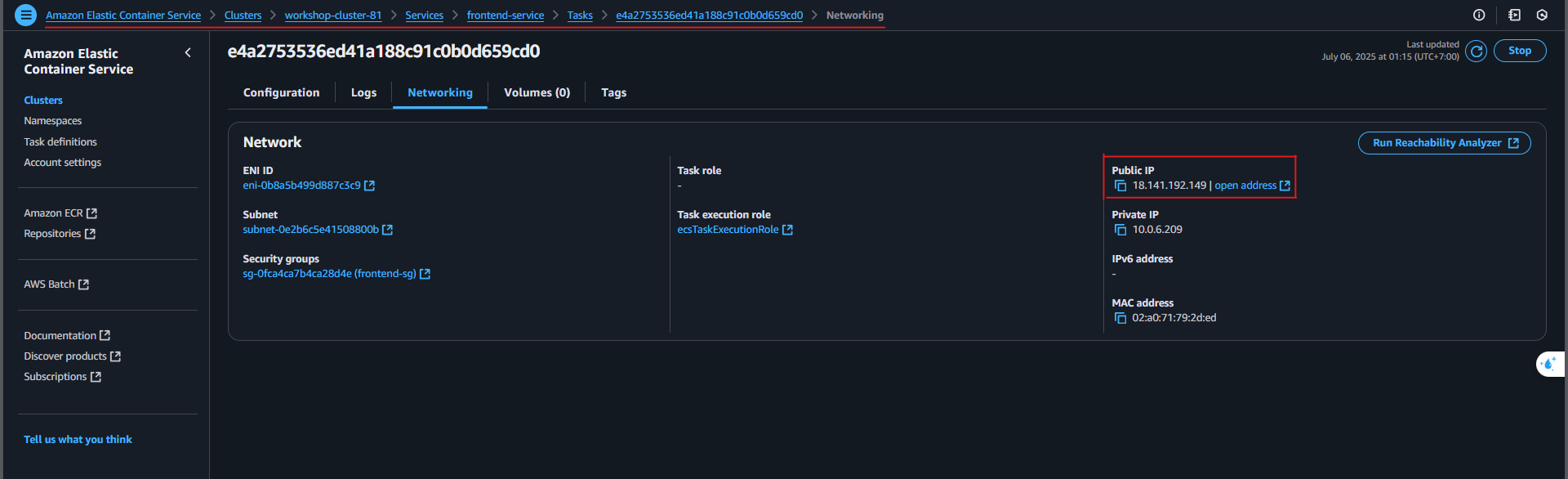
If not visible, check Security Group and ECR image push again.
